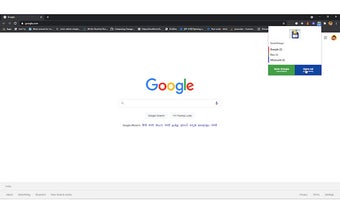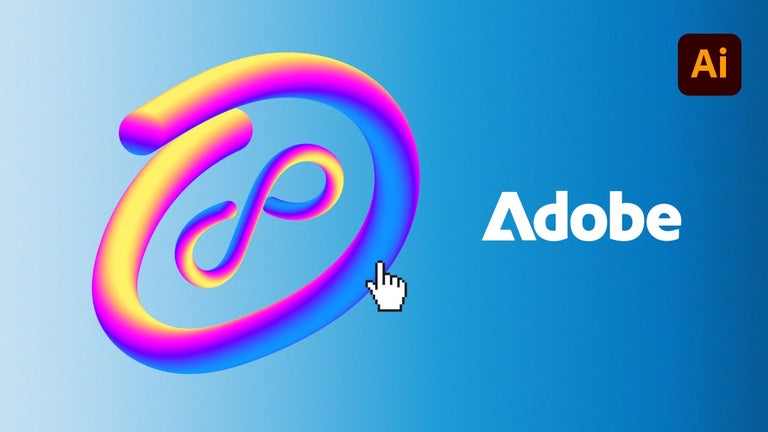How to Save and Restore Tabs in Chrome
If you have lost the ability to access a group of tabs from the Chrome browser, you are at the right place. In this utility, you can conveniently restore those tabs, so you won't be losing your valuable time and effort to access them.
How to install and use it?
Install it from Play Store or Chrome web store. You will be prompted to save groups. Use the keyboard shortcut "Alt + Shift + G" to open a saved group. To save and restore a new group, go to the menu "Settings" -> "All Tabs" and use the "Add Tab" button to add the necessary number of tabs.
How can I view all saved groups?
If you have the extension "Open All", you can open all saved groups using this utility, so you will be able to see them in one place.